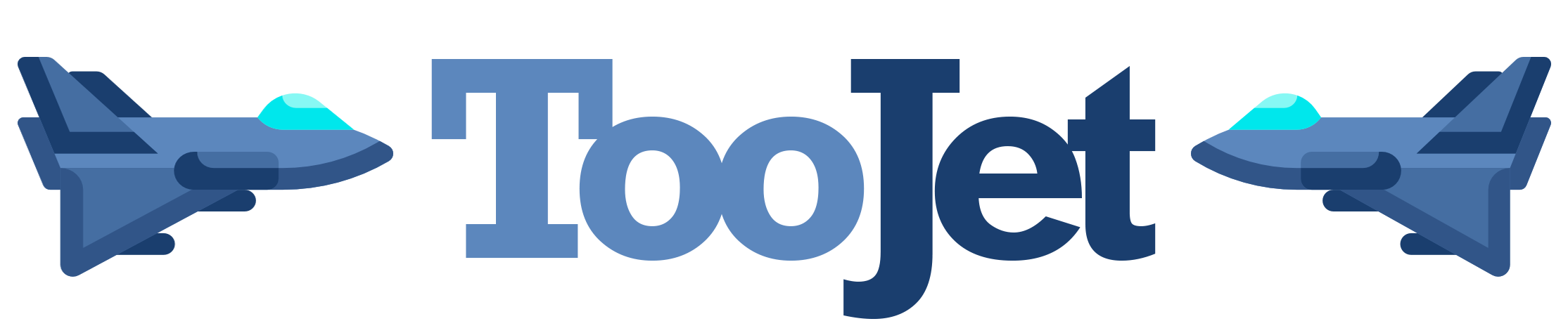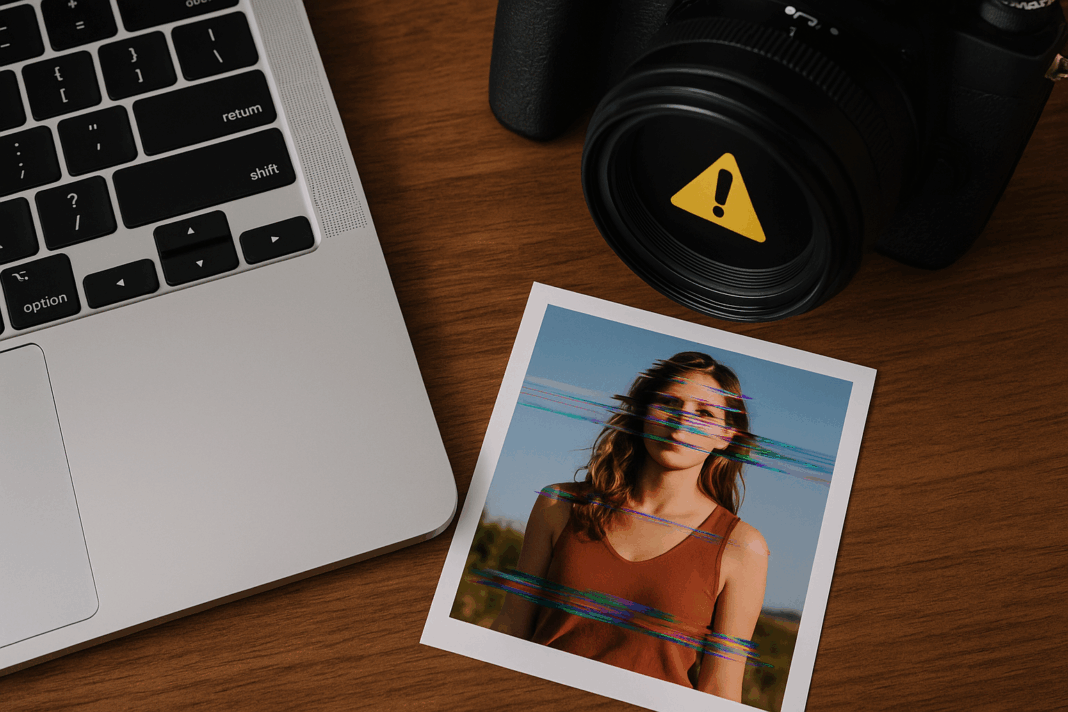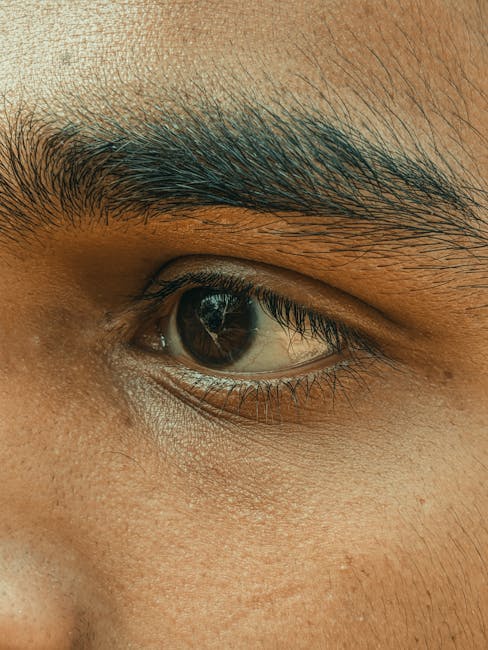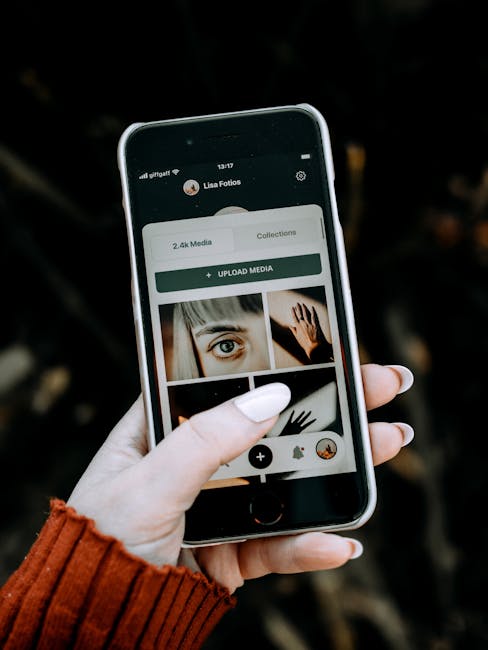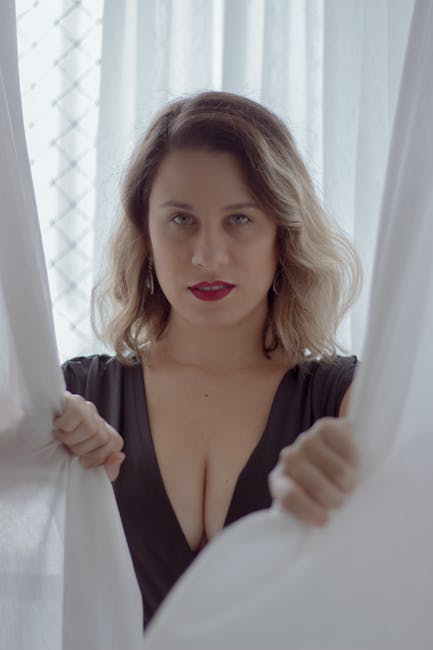Photos Won’t Upload or Look Distorted? Here’s How to Fix It! 📸
Ever spent hours perfecting a photo, only to have it look like a funhouse mirror version when you upload it? 😫 Or worse – your website refuses to accept it entirely? I’ve been there too, and after one too many frustrated screams at my screen, I decided to crack the code on image upload issues.
Today, I’ll walk you through the three biggest culprits behind photo upload fails – size, aspect ratio, and compression – and give you simple fixes for each. Let’s turn those upload fails into upload wins! 🎉
Why Your Photos Are Rebelling Against Uploads
Before we dive into solutions, let’s understand why images act up during uploads. Think of your photo as a suitcase:
- Size: Your suitcase is too heavy (file size too big)
- Aspect Ratio: You packed a surfboard in a carry-on (wrong dimensions)
- Compression: You tried to squeeze everything in by sitting on the suitcase (quality loss)
The Size Dilemma: When Bigger Isn’t Better
Most websites have strict file size limits – typically between 1MB to 5MB for regular uploads. I learned this the hard way when trying to upload a 12MB wedding photo to my blog (spoiler: it didn’t go well).
Here’s a quick reference table for recommended image sizes:
| Platform | Recommended Size | Maximum Size |
|---|---|---|
| WordPress | 100-300KB | Usually 2MB+ |
| 1080px width | 30MB | |
| 1200px width | 4MB |
To resize images without quality loss, I swear by Squoosh (a free tool by Google) or Photoshop’s “Save for Web” feature.
Aspect Ratio Woes: Why Your Photos Look Stretched
Aspect ratio is the proportion between width and height. Get this wrong, and your perfect square Instagram post becomes a weird rectangle on Facebook. It’s like trying to fit a pizza box into a mailbox – something’s gotta give!
Common aspect ratios:
Landscape: 16:9 (YouTube thumbnails)
Portrait: 4:5 (Instagram portraits)
Widescreen: 21:9 (Cinematic)
Pro tip: Before uploading, check your platform’s recommended ratios. For WordPress, I keep a cheat sheet of common ratios taped to my monitor!
Compression: The Silent Image Killer
Compression is like making photocopies of photocopies – each time you save a JPEG, it loses a bit more quality. I once compressed a product photo so much it looked like it was from a 1990s GeoCities site. Not a good look for an e-commerce store!
Compression types:
- Lossless: Smaller file, no quality loss (PNG, GIF)
- Lossy: Smaller file, some quality loss (JPEG)
For web use, I recommend:
- Start with highest quality original
- Edit in lossless format (like PSD or TIFF)
- Export final version as optimized JPEG or WebP
Real-World Example: Fixing a Distorted Product Photo
Last month, a client’s jewelry photos kept uploading stretched. Here’s how we fixed it:
2. Resized to 1200x900px (keeping 4:3 ratio)
3. Compressed to 150KB using TinyPNG
4. Uploaded perfectly!
Bonus Tools to Save Your Sanity 🛠️
After years of image struggles, these are my go-to lifesavers:
Final Thoughts: Your Upload Checklist
Before hitting that upload button, run through this quick mental checklist:
- Is the file size under the platform’s limit?
- Does the aspect ratio match requirements?
- Is the compression balanced between quality and size?
Remember, dealing with image issues is like learning to ride a bike – wobbly at first, but soon you’ll be cruising without thinking about it! 🚴♀️
Got any hilarious or frustrating image upload stories? Share them in the comments – misery (and solutions) love company!