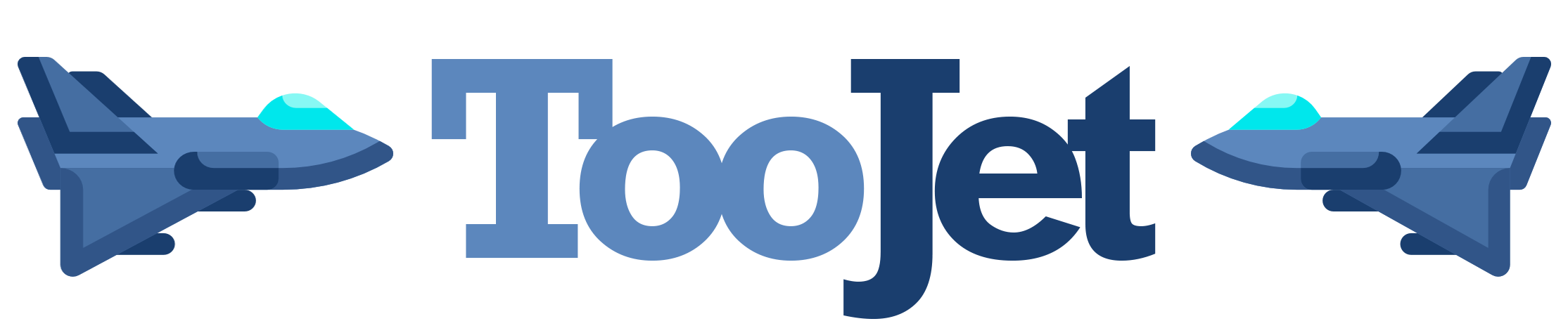🖥️ Game Not Launching Error: Definitive Fixes for Windows and Mac
If you’ve ever sat down excited to play your favorite game after a long day only to click the icon and watch absolutely nothing happen — no error message, no splash screen, no loading animation, just total silence — then you already know how frustrating and confusing the infamous “game not launching” problem can be, especially because it often strikes at the worst possible moments such as during a new update, after installing mods, following a driver change, or right after upgrading your operating system 😩🎮. This issue is one of the most common gaming problems across both Windows and macOS systems, and it stems from a surprisingly wide range of causes including corrupted game files, missing permissions, outdated drivers, OS conflicts, antivirus interference, broken caches, broken dependencies like .NET or DirectX, or simple background conflicts — all frequently documented in sources like How-To Geek (https://www.howtogeek.com) and PC Gamer (https://www.pcgamer.com).
The good news is that almost all “game won’t launch” issues can be fixed once you know where to look, and this guide provides a complete, practical, step-by-step breakdown of every major solution for both Windows and Mac, giving you everything you need to get your game running again quickly without guesswork, panic, or unnecessary reinstalls.
⭐ Definition: What Is the “Game Not Launching” Error?
The “game not launching” error refers to any situation where a game refuses to open or start properly. This can include:
• the game not opening at all
• the game opening and immediately closing
• the game stuck on the loading logo
• the launcher opening but not the game
• the game crashing instantly
• nothing happening when you click the icon
This problem often occurs without an error message, making troubleshooting feel like a mystery.
⭐ Why This Problem Matters
Not being able to launch a game is more than an inconvenience — it often points to deeper issues within your system such as:
• missing dependencies
• corrupted installations
• GPU driver issues
• network verification failures
• permission blocks
• damaged caches
• OS compatibility problems
If ignored, these issues can spread and affect other applications, which is why understanding the underlying cause matters for the long-term health of your system.
⭐ The Most Common Causes (Windows + Mac)
1️⃣ Corrupted or missing game files
Improper installation, updates, or incomplete downloads lead to broken files.
2️⃣ Outdated GPU drivers
Games rely heavily on updated graphics drivers to launch correctly.
3️⃣ Missing dependencies (.NET, DirectX, Visual C++ Redistributables)
Many games require additional libraries to run.
4️⃣ Antivirus or firewall blocking game launch
Security tools sometimes flag games or launchers as unsafe.
5️⃣ Conflicted background applications
Overlays, screen recorders, or RGB software can block games from launching.
6️⃣ Outdated operating system
Games may not support older OS versions.
7️⃣ Broken permissions
Games need admin-level access to certain files, especially on Windows.
8️⃣ Damaged app cache (Mac)
macOS stores launch data in caches that can break.
9️⃣ External monitor/GPU switching issues
Laptops with integrated + dedicated GPUs often misroute the launch.
🔟 Disabled or missing game launcher files
Steam, Epic, Riot, Ubisoft apps can become corrupted and prevent launch.
⭐ Table: Symptoms and Causes
| Symptom | Likely Cause | Notes |
|---|---|---|
| Game does nothing | Blocked by firewall or corrupted file | Most common issue |
| Game opens then closes | Driver issue, missing library | Often Windows-related |
| Stuck on loading icon | Cache problem, bad update | Happens on Mac frequently |
| Launcher opens but not game | Permission or file conflict | Fix in launcher settings |
| Crash on startup | GPU driver or OS issue | Updating often solves it |
⭐ Definitive Fix Guide for Windows
1. Verify game files (Steam/Epic/Origin)
This fixes 70% of launch issues.
Steam → Library → Right-click game → Properties → Local Files → Verify
Epic → Library → Three dots → Verify
Origin/EA App → Repair
2. Update GPU drivers
Use:
NVIDIA GeForce Experience
AMD Adrenalin
Intel Arc Control
3. Install all required dependencies
Common fixes:
• DirectX End-User Runtime
• .NET Framework
• Visual C++ Redistributables (2010–2022)
4. Run the game as administrator
Right-click → Run as Administrator
5. Disable overlays
Turn off:
• Discord overlay
• NVIDIA overlay
• Steam overlay
• Xbox Game Bar
6. Add game to antivirus whitelist
Sometimes antivirus silently blocks EXE files.
7. Update Windows fully
Settings → Update & Security → Windows Update
8. Rename or reset the game’s configuration folder
Often located in Documents or AppData.
9. Disable fullscreen optimizations
Right-click game → Properties → Compatibility → Disable fullscreen optimizations
10. Reinstall the game launcher
Broken Steam/Epic/Battlenet files can block all launches.
⭐ Definitive Fix Guide for Mac
1. Remove app cache folders
~/Library/Caches
~/Library/Application Support
Delete the folder for the specific game.
2. Enable app permissions
System Settings → Privacy → Full Disk Access
Add the game/launcher.
3. Allow game through macOS Gatekeeper
Right-click the game → Open (twice to authorize)
4. Update macOS
Games often rely on Metal API updates.
5. Make sure the game supports macOS
Many titles dropped macOS support after Apple Silicon changes.
6. Disable background utilities
Disable:
• Screen recording apps
• QuickTime
• Menu bar apps
• Cloud syncing
7. Reset NVRAM/PRAM (Intel Macs only)
Many launch issues disappear after reset.
8. Check GPU switching
On dual-GPU Macs, force dedicated GPU mode.
9. Reinstall Rosetta 2 (Apple Silicon Macs)
Needed for non-native games.
Terminal →
softwareupdate --install-rosetta
10. Re-download the game completely
macOS sometimes corrupts game bundles during updates.
⭐ Examples Showing These Problems in Real Life
Example 1: The Silent Steam Launch
A player kept clicking their Steam game, but nothing happened.
Cause: Broken DirectX package.
Fix: Reinstalling DirectX fixed it instantly.
Example 2: The Mac Game That Never Opened
A macOS user installed a game that was not Apple Silicon compatible.
Fix: Enabled Rosetta 2 → Game worked immediately.
Example 3: The Game That Crashed on Splash Screen
A player updated Windows and then noticed the game wouldn’t launch.
Cause: GPU driver conflict.
Fix: Clean reinstall of NVIDIA driver.
⭐ Anecdote: The Hidden RGB App Problem
A creator spent hours trying to fix a game that refused to open.
The culprit? An RGB keyboard control app hijacked graphical hooks.
Uninstalling it restored launch instantly.
Sometimes the smallest, most unexpected programs cause the biggest headaches.
⭐ Metaphor: Trying to Launch a Game Is Like Starting a Car 🚗
You turn the key, and if even one small part fails — spark plug, battery, wiring — the whole engine refuses to start.
Games behave the same way: if even one dependency or setting is broken, the system shuts it down.
⭐ Simple Diagram: Why Games Fail to Launch
Game Icon Click
↓
Launcher
↓
Dependencies Loaded (.DLL, .NET, DirectX)
↓
Permissions Check
↓
GPU/CPU Allocation
↓
If ANY step fails → Game Does Not Launch
⭐ Conclusion
Games fail to launch on Windows and Mac due to corrupted files, outdated drivers, missing libraries, OS conflicts, permission blocks, antivirus interference, faulty caches, or launcher problems, but nearly all of these issues can be solved by verifying files, updating drivers, disabling overlays, running as admin, clearing cache folders, reinstalling essential dependencies, or resetting permissions, allowing your system to properly initialize the game and run it smoothly again 🎮✨.
Launching problems can feel mysterious, but once you break them down into logical steps, the fixes become simple, reliable, and highly effective.
❓ 10 Specific, Niche Frequently Asked Questions
1. Why does my game only launch after restarting my PC?
A background process or driver must be stuck.
2. Why does my game launch in the background but never show up?
Likely a resolution or fullscreen compatibility issue.
3. Why does my game freeze on splash screen?
Missing dependencies like Visual C++ or DirectX.
4. Why does Steam say a game is running when it isn’t?
A ghost process is stuck in Task Manager.
5. Why do Mac games close instantly after opening?
Gatekeeper is blocking unsigned apps.
6. Why does my game launch only in windowed mode?
Corrupted configuration files.
7. Why do games stop launching after GPU update?
Driver conflict or settings reset.
8. Why does a specific game not launch but others do?
Game-specific file corruption.
9. Why do Epic Games titles fail more often?
Epic has stricter DRM and launcher dependencies.
10. Why do older games not launch on newer macOS versions?
32-bit support was removed in macOS Catalina.
🤔 People Also Asked
1. Why does my PC run everything except one game?
That game’s files or dependencies are corrupted.
2. Why does my game crash instantly without error?
GPU driver or antivirus block.
3. Why do games fail on laptops more than desktops?
GPU switching issues and thermal throttling.
4. Why do games stop launching after updates?
Updates sometimes break library files.
5. Why can’t some Windows games run on Mac at all?
No macOS port or missing Metal API support.