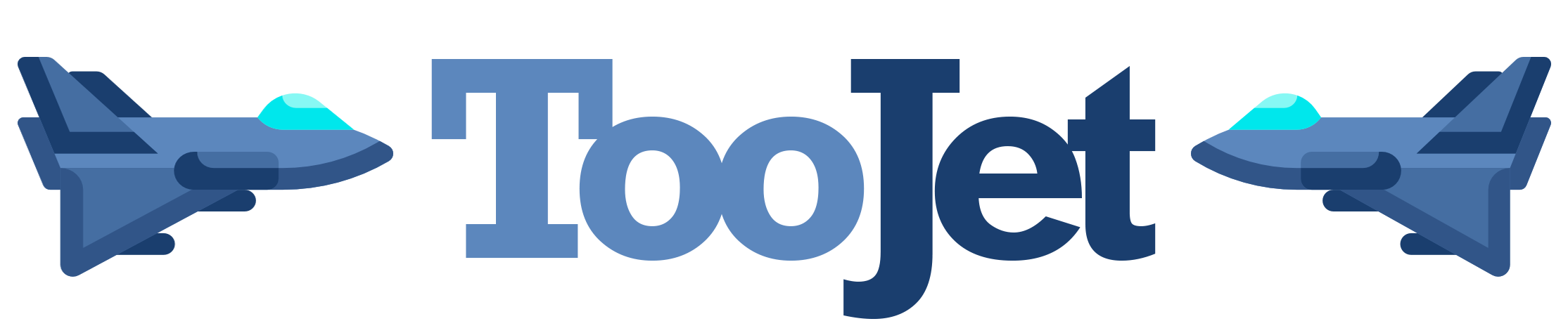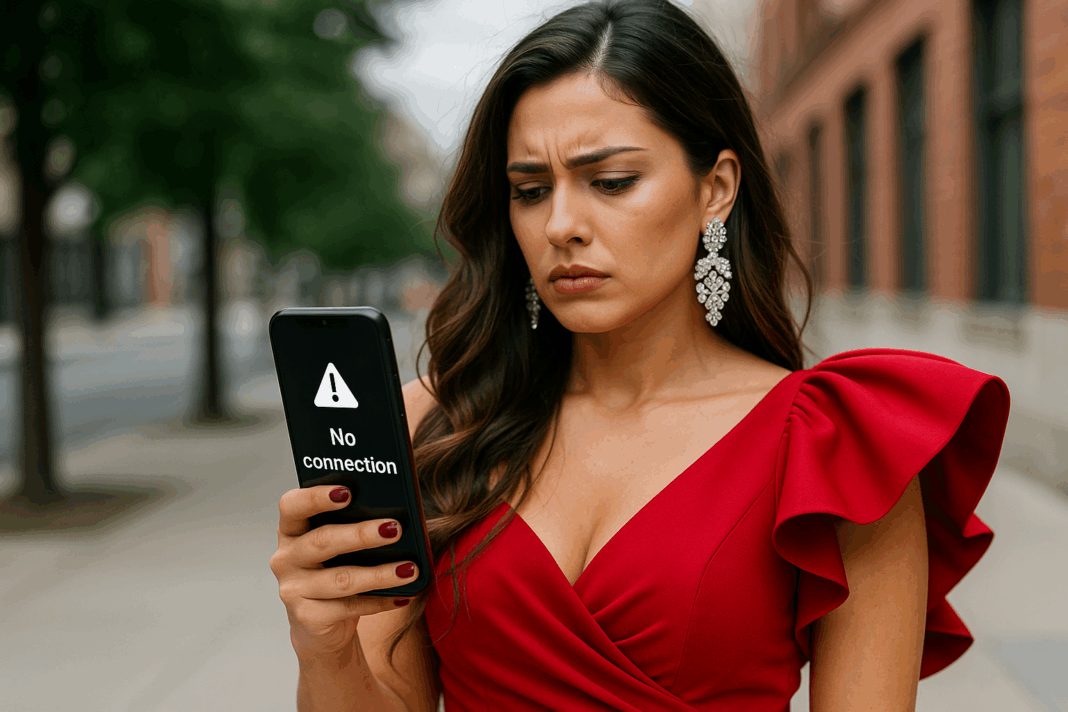TikTok “No Connection” Error and How to Fix It 🌐📱
Few things are more frustrating than opening TikTok — ready to scroll, post, or laugh at your favorite creators — only to be met with the dreaded message: “No Internet Connection.” 😩
Even when your Wi-Fi or mobile data seems perfectly fine, TikTok sometimes refuses to load, leaving your For You Page blank and your uploads stuck. The “No Connection” error is one of the most common issues on the platform, and while it can look serious, it’s usually easy to fix.
This guide explains what causes TikTok’s “No Connection” error, how to fix it quickly, and how to prevent it from happening again. Let’s bring your feed back to life! 🚀
What Is the TikTok “No Connection” Error?
The “No Connection” or “Network Error” message appears when TikTok can’t communicate properly with its servers. This doesn’t always mean your internet is completely down — sometimes the app struggles to connect due to network congestion, cache problems, server issues, or incorrect app permissions.
Typical messages include:
“No Internet Connection. Please check your network settings and try again.”
“Network error. Could not connect to server.”
It may occur when:
- Loading the For You Page or Discover tab
- Uploading videos or comments
- Opening TikTok after an update
- Logging into your account
According to the TikTok Help Center, these errors often happen during temporary server interruptions or when TikTok’s cache conflicts with your network configuration.
Common Causes of the “No Connection” Error ⚙️
Let’s break down the most frequent reasons this issue occurs:
1. Unstable Internet Connection 📶
Even if your device shows full bars, brief drops in Wi-Fi or mobile data can interrupt TikTok’s server requests.
2. TikTok Server Outages 🛠️
TikTok’s servers occasionally experience downtime due to maintenance or high traffic. When this happens, even the most stable internet connection won’t help. You can check this via Downdetector.
3. App Cache or Data Glitches 🧹
Corrupted cached data can block TikTok from connecting properly.
4. Outdated App Version ⏳
Older versions of TikTok may have network-related bugs that are already fixed in newer updates.
5. VPN or Proxy Interference 🕵️♀️
If you’re using a VPN, TikTok might not be able to verify your region or IP, leading to blocked connections.
6. Incorrect Date or Time Settings 🕒
If your device clock doesn’t match your network’s regional settings, TikTok’s authentication process can fail.
7. App Permission Issues 🔒
If TikTok doesn’t have permission to access your network data, it can’t function properly.
8. DNS or Network Configuration Problems 🌍
Sometimes, your router or ISP (internet provider) uses DNS settings that temporarily block access to TikTok’s servers.
How to Fix TikTok “No Connection” Error 🔧
Try these methods in order — they go from easiest to most advanced.
1. Check Your Internet Connection
Start by verifying that your Wi-Fi or mobile data is actually working:
- Open a web browser and try loading another website.
- If other apps work fine but TikTok doesn’t, move to the next step.
- Switch between Wi-Fi and mobile data to test which one performs better.
If you’re on Wi-Fi, restart your router — unplug it for 30 seconds, then plug it back in.
2. Check TikTok’s Server Status
If TikTok’s servers are down, no local fix will help. Visit Downdetector to see if others are reporting the same issue. If TikTok is experiencing an outage, you’ll just need to wait for it to be resolved.
3. Restart TikTok and Your Device
Close the app completely (swipe it away from recent apps), then restart your phone. This refreshes your system’s network processes and clears temporary memory conflicts.
4. Clear TikTok Cache
A corrupted cache can block your connection to TikTok’s servers. To clear it:
- Go to Profile → Menu (☰) → Settings and Privacy → Cache & Cellular Data → Clear Cache.
This doesn’t delete your drafts or personal data — it simply resets TikTok’s temporary files.
5. Update the App
Outdated versions can lose compatibility with new TikTok server updates.
- On Android: Open Google Play Store → TikTok → Update.
- On iOS: Open App Store → TikTok → Update.
Once updated, restart the app and check if the issue persists.
6. Disable VPN or Proxy
If you’re using a VPN or proxy service, TikTok might be blocking access from that IP. Turn off your VPN temporarily and reconnect.
If you need a VPN for privacy reasons, choose a region where TikTok is officially supported.
7. Check App Permissions
TikTok needs permission to access your mobile data and network:
- On Android: Go to Settings → Apps → TikTok → Permissions → Enable “Network Access.”
- On iPhone: Go to Settings → TikTok → Ensure “Mobile Data” is toggled ON.
8. Sync Your Date and Time
Incorrect time settings can cause certificate mismatches between your device and TikTok’s servers.
- Go to your phone’s Date & Time settings and enable Set Automatically.
9. Reset Network Settings (Last Resort)
If all else fails, you can reset your phone’s network settings.
- On iPhone: Settings → General → Transfer or Reset iPhone → Reset → Reset Network Settings.
- On Android: Settings → System → Reset Options → Reset Wi-Fi, Mobile & Bluetooth.
⚠️ Note: This will remove saved Wi-Fi passwords and paired Bluetooth devices, so make sure to reconnect afterward.
Advanced Fix (For Persistent Errors) 💡
If you’re still seeing the “No Connection” message, there might be a deeper configuration conflict between TikTok and your device. Try the following:
- Log out of TikTok and back in again.
- Delete and reinstall the app (back up your drafts first).
- Contact TikTok Support through the app:
Profile → Menu → Settings and Privacy → Report a Problem → App Performance → Network Error.
Include details such as your device model, operating system, and screenshots of the error message.
How to Prevent TikTok “No Connection” Errors in the Future 🛡️
- Keep TikTok updated to the latest version.
- Regularly clear your cache to maintain smooth performance.
- Avoid using unstable public Wi-Fi networks.
- Disable unnecessary VPNs while using TikTok.
- Restart your device weekly to refresh background services.
- Follow TikTok’s official support updates for known issues.
By maintaining good app hygiene and network habits, you’ll drastically reduce the chances of seeing this annoying error again.
People Also Ask 🧭
1. Does “No Connection” mean TikTok is banned in my region?
Not necessarily — it’s often a temporary connection problem. However, if TikTok is restricted in your country, you may see similar messages.
2. Can I fix the issue by reinstalling the app?
Yes, reinstalling often clears corrupted files and resolves persistent connection errors.
3. Why does TikTok show “No Connection” even with full Wi-Fi bars?
It could be a DNS issue, app cache problem, or temporary server error.
4. Does using a VPN help or hurt TikTok connectivity?
It can hurt if TikTok doesn’t recognize the VPN’s IP range. Disable it to test connectivity.
5. Can I still record videos while offline?
Yes, you can record and save drafts, but you won’t be able to upload until the connection is restored.
6. Does TikTok block some network providers?
Rarely, but certain ISPs may throttle or block traffic during peak hours. Switching to mobile data can help.
7. Why does this happen after updating TikTok?
Updates can temporarily cause network reauthorization issues. Restarting the app usually fixes it.
8. Can router firewalls block TikTok?
Yes, especially if parental control or security filters are enabled. Adjust settings to allow TikTok’s domain.
9. Should I contact TikTok Support for this error?
Only if it persists after trying all fixes.
10. Is this issue common?
Yes. Network-related TikTok errors are among the top 5 user complaints worldwide.
Conclusion: Get Reconnected and Keep Creating 🌈
TikTok’s “No Connection” error can interrupt your fun, but it’s rarely a serious problem. Whether it’s your Wi-Fi acting up, cached data clogging the app, or TikTok’s servers having a moment, most fixes take just a few minutes.
By clearing cache, keeping the app updated, and ensuring your internet is stable, you’ll restore your connection and get back to your For You Page in no time.
Remember — a brief glitch doesn’t mean a big problem. Stay calm, follow these steps, and your TikTok feed will be up and running again before you can say, “Let’s make it go viral.” 🎬✨